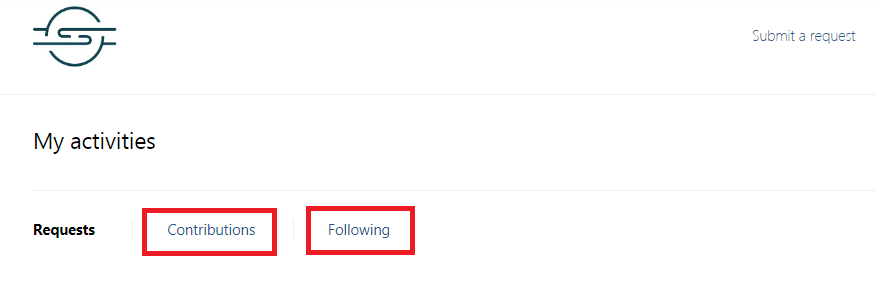You are able to log in to the Service Center portal at any time and monitor the status or add an update to your request.
Process Steps
1. Login to the portal using your email address and password. On the top right of the page next to your name, there will be a down arrow. Click the down arrow, and select My activities.
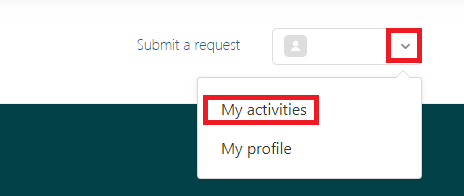
2. You will see all requests listed under Requests > My requests. You are able toview the status of each request on the right and can even filter on it with theStatus dropdown.
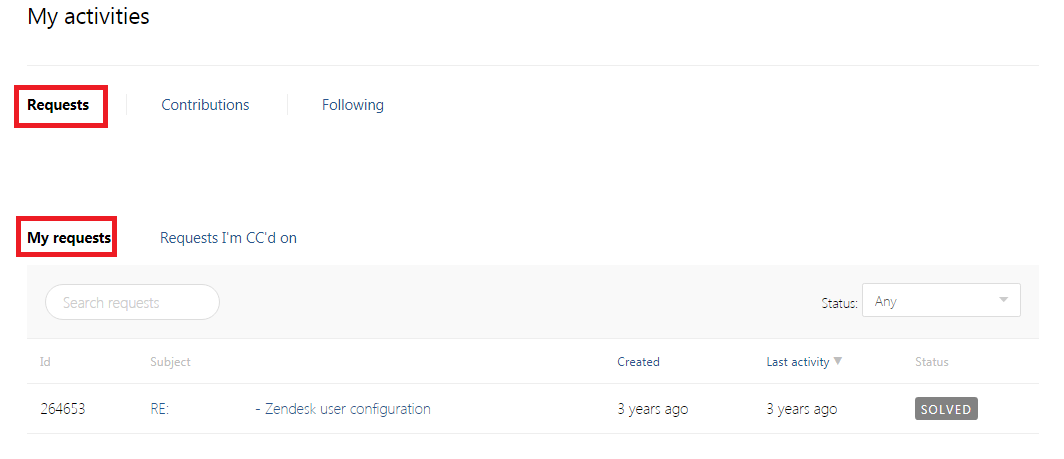
3.The subject line contains hyperlinks that when clicked on, will providemore detail about your request.
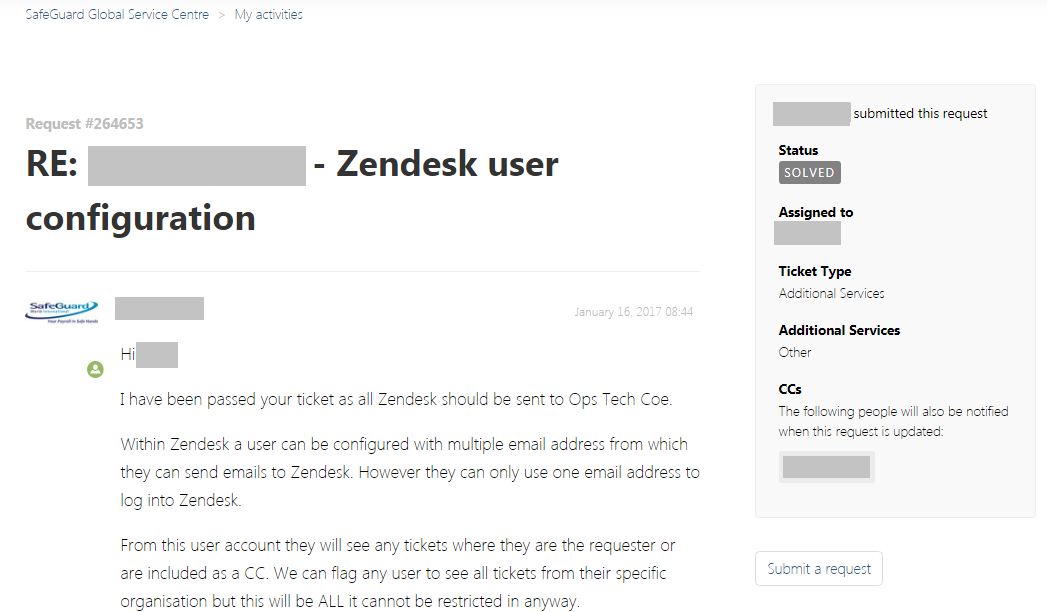
4. If the viewed request is marked as Solved, but you have more questions or more information to add, scroll to the bottom of the page, enter in your text in the bottom box and then click Submit. This will reopen the ticket.
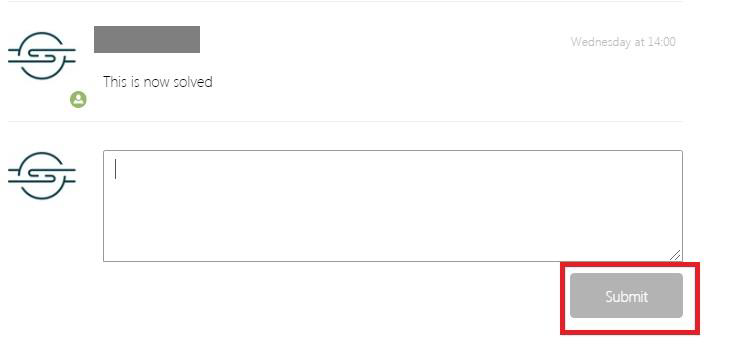
5.If the ticket has been marked as Solved but was over two calendar weeks ago, you’ll get a different option on the bottom of the page.

Once clicked, the request screen will appear pre-populated. Add your new information/query and click Submit again.
There is another option under Requests called Requests I’m CC’d on. These are tickets in which you were not the requestor, but you were copied on. You are able to do the exact same functions as outlined above for My Requests with these requests except for the ability to create a new ticket based on the one selected.
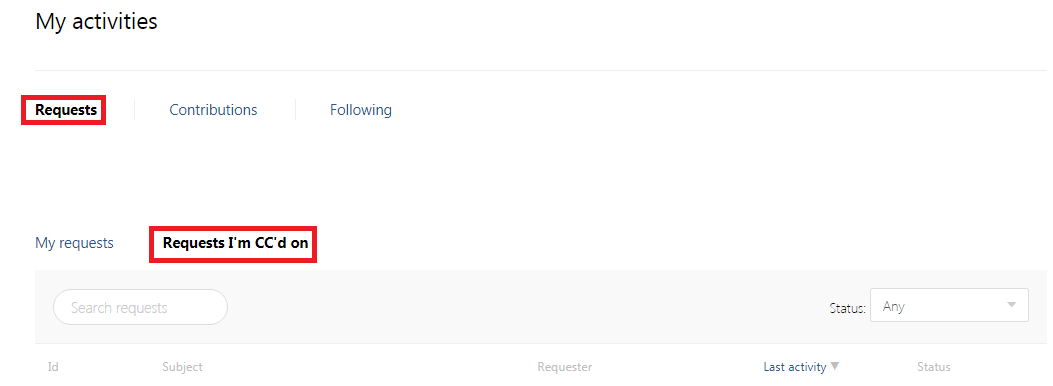
Under the My Activities selection, there are two additional options: Contributions and Following. Please note that Safeguard Global does not uses these features at this time.